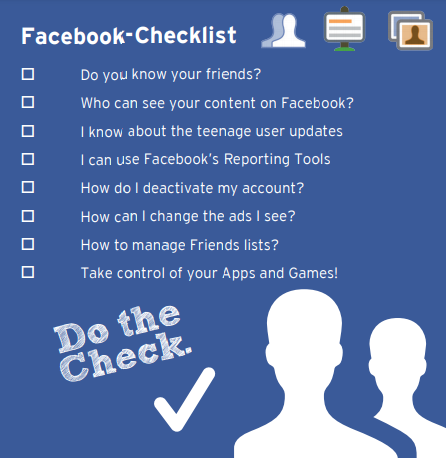
It is important that teenagers using Facebook use their real date of birth.
New users aged 13 - 18 will have a default privacy setting for sharing content with ‘friends’ only.
You can choose to make your posts Public but this will mean that anyone, including people you don’t know, will be able to see them. As such, think carefully before you post anything publicly.
Would you be happy for the following groups to see your posts:
- Your parents
- Your boyfriend or girlfriend
- teachers
- potential future employer
You can review who you are sharing content with after posting but remember, if your post was public, someone else may already have shared it.
How to manage Friend Lists
Think about creating ‘friend lists’ in order to share different information with your chosen audiences.
How to Create Friend Lists
- From your home page, scroll down to the Friends section and select More.
- Then select Create List.
- Write in the list’s name.
- Enter names of friends you want to add to the list in the Members Section.
- Click Create. The new list will now be an option when you add friends to lists.
Organise Friend Lists
- Choose a Friend List.
- Click Manage List button (Top right, under Home button).
- Edit List allows you to remove or add friends to the list.
- Click on a friend to remove.
- Click on top left drop down and select Friends. Click on who to add to the list.
- Click Finish to add them.
You’re in charge!
Be in control
Use the Privacy Checkup Dinosaur
Click on the padlock and the dinosaur will be there to help you with your privacy settings. Here you will see: Who can see my stuff? Who can contact me? How do I stop someone bothering me?
Note. • Facebook’s privacy settings help you control who can see your stuff on Facebook and how you connect with other people.
To find out more, check out the NEW Privacy Basics here www.facebook.com/about/basics
Consider the amount of information you want to share with different people. Do you want to share the same things with your work colleagues as your friends?
Who can see my stuff?
Consider only letting your “Friends” see everything. Remember though when tagging is involved, you need to be mindful that often ‘friends of friends’ can also see who and what you tag.
For up-to-date tagging info, visit: http://on.fb.me/PQzwdD.
- Click the Privacy shortcut (top right )
- Click Who can see my stuff
- Under Who can see my future posts, select Friends from the drop down list.
Note. Check out what your timeline looks like to the public by using the View As... tool in your privacy shortcuts
Keep an eye on your timeline
- Click the Privacy shortcut (top right )
- Click on See More Settings then Timeline and Tagging
- Turn on Review posts friends tag you in so you can choose what’s visible on your timeline
Ensure you can’t be found in a public web search
- Click the Drop Down (top right )
- Settings, then Privacy Settings
- Who can look me up?
- Do you want other search engines to link to your Timeline?
- Click edit & remove tick from the box. Who can see your posts’?
Facebook has in-line privacy controls so you can set your audience to: Private, Friends, Friends of Friends, Public, before you post a status update.
Note. The Activity Log is only visible to you. This tool makes it easier for you to review your posts and make changes to the audience of past content.
How can I change the Ads I see?
Facebook’s NEW Privacy Basics tool lets you take control of the ads you see by liking Pages, adding interests to your Timeline and clicking on ads you find useful or interesting.
Whilst this won’t change how many ads you see, it will help Facebook know more about what you like and the ads you see should be more relevant.
Changing your preferences To understand why you’re seeing a particular ad:
- Click the Cross in the right hand corner of the ad (x)
- Select ‘About this Ad’
To hide ads that you don’t want to see:
- Click the Cross in the right hand corner of the ad (x)
- Select ‘I Don’t Want To See This’
- If you don’t want to see any more ads from a certain advertiser. Select ‘Hide all from advertiser’
- Fill in the form that follows to help Facebook understand which ads you do and don’t want to see
Notes. • Managing your preferences is only possible in some areas on Facebook right now.
Even after making changes, you might still see ads that seem related to things you removed. E.g. You may see an ad if it’s broadly targeted in a town or city
Facebook’s Reporting Tools
Report abuse to Facebook If you feel that you are being bullied on Facebook, you can report it on the site using the Drop Down in the corner of any post.
Use the Social Reporting feature to get help from a parent, teacher or trusted friend without reporting the bully directly.
Note. The Social Reporting tool can be really useful if a friend posts something like an embarrassing photo which may not break Facebook’s rules. To learn more about Social Reporting go to www.facebook.com/report
Remember to take evidence and block abusive users by choosing the Block option by clicking the cog icon on the front of their Timeline.
Blocking someone means they will no longer be able to contact you on Facebook.
You can track progress of your reports using the Support Dashboard, which will also alert you when a decision has been made about your report.
You can find this by clicking the Drop Down (top right ) and selecting Settings, Support Dashboard.
If content isn’t removed, the reporter will be told why. More information on the Support Dashboard can be found here: http://on.fb.me/IRcv7q.
Note. Reporting features are the same across all devices
How do I deactivate my account?
How do I deactivate my Facebook account?
If you deactivate your Facebook account, your timeline will not be erased, but temporarily suspended. No one will be able to find your account and it will no longer appear in Friends lists.
How do I permanently delete my Facebook account? 1.
- Click the Drop Down
- Settings.
- Security (left hand side of page).
- Deactivate your account.
All data and information in the account will be kept and can be reactivated at any time.
- Click the Drop Down
- Help.
- Type How do I permanently delete my account? and follow the link to Submit your request here.
Warning! Your Facebook account will become deactivated for 14 days and will be deleted if you do not use it in that time.
Contacts and Help
Facebook Safety Centre: www.facebook.com/safety
Facebook Help Centre: www.facebook.com/help
Facebook Anti-Bullying Hub: www.facebook.com/safety/bullying
Facebook Privacy Basics: www.facebook.com/about/basics Report/Remove tags video: http://youtu.be/CaJYQXiu3PY
UK Safer Internet Centre: www.saferinternet.org.uk
Email:enquiries@saferinternet.org.uk Phone: 0844 800 2382
Professionals Online Safety Helpline: 0844 3814 772
Childnet: www.childnet.com IWF: www.iwf.org.uk
Report abuse or grooming to CEOP: http://ceop.police.uk
Childline: 0800 1111 www.childline.org.uk
Anti-Bullying Alliance: www.anti-bullyingalliance.org.uk
Pick up a copy of this checklist along with other Online Safety materials on the SWGfL Store: www.swgflstore.com